|
Sometimes, it is hard to read your screen on stage and find the right sound. Here is a tip I use on my MacBook to see everything bigger. On a Mac OS X laptop you can Screen Zoom in preferences. So, holding control and moving two fingers zooms the screen. Hey, PC users! Let me know how to do this on a Windows PC in the comments!
1 Comment
 I'm working on a tutorial on using the Wavetable oscillator in Thor with wind controllers, and this is a patch that really demonstrates how it works. I've mapped the Wavetable Oscillator from Thor to Breath. When you blow softly, you get a square wave, when you blow with more strength, you get a saw wave. You can experiment with the different waveforms in the Wavetable Oscillator and create some sounds of your own. Enjoy.
Ok, you haven't upgraded to Reason 5 (yet). Here is how to set up your wind controller with Reason 4. Two questions that seem to get asked often by people hooking up their wind controller to Reason for the first time is “How do I get Reason to recognize my controller?” and “how do I use my keyboard and my wind controller at the same time?” The good news is Reason can handle as many controllers as you throw at it, but there are some things to keep in mind. First, make sure that your wind controller is plugged into the Midi interface and that your computer can ‘see’ the midi interface and ports. If you have an EWI USB, like me, make sure it is plugged in to the USB port, and the green light is on. I’m assuming you’ve gotten this far and that everything is working. Check to make sure that your midi cables are plugged into the correct ports. For the purposes of this tutorial, I’m assuming your hardware is plugged in and everything is working correctly. First Time SetupFirst go to Preferences -> Keyboards and Control Surfaces. Your screen should look similar to the screen shot above. If you have an EWI-USB, like me, you select EWI-USB as your Midi Input. If you have any other kind of EWI select the Midi port that it is connected to. Give your controller a recognizable name - I just chose EWI-USB. That's pretty much it as far as defining the wind controller to Reason. As you can see from the screen shot above, I also have a regular keyboard set up - (yes! an old JV-80). Now we have to decide which controller will be the Master Keyboard. Demystifying the Master KeyboardThree important points:
That’s it. I think of the Master Keyboard as a ‘floater’. It can float around and control whatever device you want, willy nilly. Whichever track is selected is the device it is going to play. To make a device the Master Keyboard, just highlight the device in the preference pane shown above and press the Make Master Keyboard button. Now, when you select a track in the sequencer, that device will be played by the Master Keyboard. If you select 'Separated', you must select the device icon in the sequencer to play the device, and the track selection remains unchanged. Play two devices at once - the MIDI BusNow what do I do if I want to play both my keyboard and the EWI at the same time? Well, first I need three hands. Just kidding, this tip just lets me play two devices without having to keep making each controller the master keyboard. It could also be used to let two people jam at the same time. Well, we can wire up one or the other to control a specific instrument, so it will always play that instrument no matter what the Master Keyboard is controlling.
For example, I have an EWI-USB, a regular midi keyboard and an M-Audio Trigger Finger. If I’m primarily playing EWI that day, I will make it the master controller then use the Midi Bus to set my keyboard to control an NN-XT or Thor on Midi Bus A and set the Trigger Finger to a Redrum on Midi Bus B, for example. If I’m working on keyboard parts, I’ll make the keyboard the Master Controller, and use the Midi bus for the EWI.
Hopefully, this demystifies how to set up and control Reason with multiple keyboards and inputs. As you can see the Props have done a great job making sure we can do pretty much anything as far as routing midi to the various reason devices. Reason 5 comes out this week, and as soon as I get that, I'll create a new tutorial for Reason 5 owners. Notably, this whole business about using the Midi Bus to play two devices at once will probably be obsoloete. Woo hoo!  Just had to share this. It's a modified EWI3020 with all sorts of extra sensors. Bonus for brass players - the mod is setup to behave in a three valve system, so I guess us sax players would have a hard time with it. Looks pretty cool, though. I actually don't know what I would do with all those controls... It's yours if you can DIY. Check out the full article on the Make magazine blog.  This week we present a Thor patch that is kind of mellow, but has a lot of expressiveness. Its timbre is reminiscent of a harmonica. I thought one could use it on a ballad. It is a saw wave the opens up with some high harmonics with more breath pressure. Enjoy.
After months of programming and tweaking, I'm pleased to announce our first commercial ReFill - the Cyclone Wind Synthesizer for Reason. I wanted to create a Combinator that is a tool kit for Reason for wind controllers. The main idea is to load any sound into a Combinator and have it gain a great degree of breath response without having to reprogram each and every sound.
I've largely succeeded with this ReFill, and you get 50 presets and an extensive user guide to get you started. I think you're really going to like it. Learn more at the product page.  This patch actually surprised me. I love flute-like sounds and somehow I stumbled across this sound. This sound uses the Wavetable Oscillator in Thor to add a harmonic to the tone with Breath. It sounds like overblowing on a flute. The Wavetable Oscillator is really cool, you can find out more than you ever want to know about it at Propellerhead's web site here and here. Basically, there are a bunch of waveforms stuck together (in a table - get it?) and you can pick which one you want to hear with the Position parameter. The really cool thing is that it will cross fade between them if you want, so the transition is smooth. I like to map breath to Position so I can use my breath to sweep through the various waveforms. That's what this patch does. I added some breath noise with the Noise Oscillator. It doesn't sound like a real flute, but the idea is there, and I really like it. Hopefully, you will to.
In this tutorial I'll share some techniques I use to warm up an analog sound. We'll use the Subtractor patch from a previous how-to, and explore how we can beef it up and give it that "vintage" analog sound. Boost the low end. It may seem obvious, but the first thing we can do is boost the low end a bit using an MClass EQ. To add it to the Subtractor, right click on the sub and choose Create -> MClass EQ. We’ll set Param 1 Frequency to around 275 and the gain between 5 and 8 db. We don’t want to change the character of the sound, just give it a little more punch. Analog Drift
NOTE: This tip probably makes more sense for polyphonic keyboard sounds, not monophonic sounds, like we have, but it does introduce using the CV connections in Reason, so I'll go through it anyway. It is one factor that made old analog synths sound that way.  Going old school again with the Subtractor. This is a special Combinator because we've mapped the front panel knobs to the oscillators in the Subtractor, so you can use this Combinator to make all sorts of cool Subtractor sounds. I call it the MetaSub, but I probably should have called it the MEGA sub. Have fun as always.
|
Reason ReFills
Rotator Volume 1 and Rotator Volume 2 Released!
Categories
All
Archives
March 2021
|
||||||||||||||||||||||||
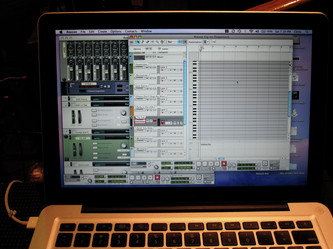
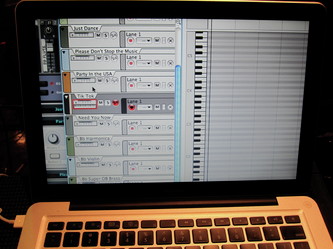
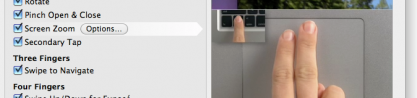
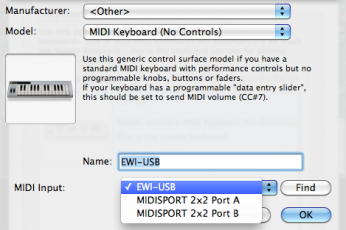
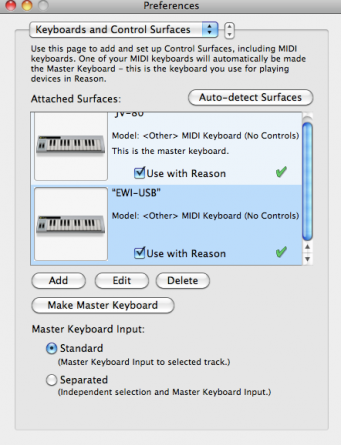
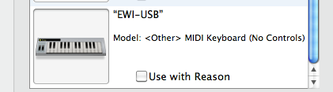
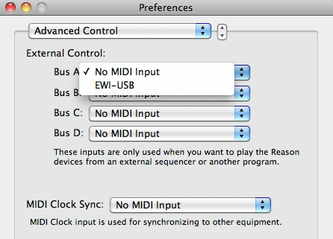
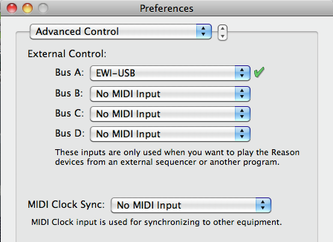




 RSS Feed
RSS Feed