|
Ok, you haven't upgraded to Reason 5 (yet). Here is how to set up your wind controller with Reason 4. Two questions that seem to get asked often by people hooking up their wind controller to Reason for the first time is “How do I get Reason to recognize my controller?” and “how do I use my keyboard and my wind controller at the same time?” The good news is Reason can handle as many controllers as you throw at it, but there are some things to keep in mind. First, make sure that your wind controller is plugged into the Midi interface and that your computer can ‘see’ the midi interface and ports. If you have an EWI USB, like me, make sure it is plugged in to the USB port, and the green light is on. I’m assuming you’ve gotten this far and that everything is working. Check to make sure that your midi cables are plugged into the correct ports. For the purposes of this tutorial, I’m assuming your hardware is plugged in and everything is working correctly. First Time SetupFirst go to Preferences -> Keyboards and Control Surfaces. Your screen should look similar to the screen shot above. If you have an EWI-USB, like me, you select EWI-USB as your Midi Input. If you have any other kind of EWI select the Midi port that it is connected to. Give your controller a recognizable name - I just chose EWI-USB. That's pretty much it as far as defining the wind controller to Reason. As you can see from the screen shot above, I also have a regular keyboard set up - (yes! an old JV-80). Now we have to decide which controller will be the Master Keyboard. Demystifying the Master KeyboardThree important points:
That’s it. I think of the Master Keyboard as a ‘floater’. It can float around and control whatever device you want, willy nilly. Whichever track is selected is the device it is going to play. To make a device the Master Keyboard, just highlight the device in the preference pane shown above and press the Make Master Keyboard button. Now, when you select a track in the sequencer, that device will be played by the Master Keyboard. If you select 'Separated', you must select the device icon in the sequencer to play the device, and the track selection remains unchanged. Play two devices at once - the MIDI BusNow what do I do if I want to play both my keyboard and the EWI at the same time? Well, first I need three hands. Just kidding, this tip just lets me play two devices without having to keep making each controller the master keyboard. It could also be used to let two people jam at the same time. Well, we can wire up one or the other to control a specific instrument, so it will always play that instrument no matter what the Master Keyboard is controlling.
For example, I have an EWI-USB, a regular midi keyboard and an M-Audio Trigger Finger. If I’m primarily playing EWI that day, I will make it the master controller then use the Midi Bus to set my keyboard to control an NN-XT or Thor on Midi Bus A and set the Trigger Finger to a Redrum on Midi Bus B, for example. If I’m working on keyboard parts, I’ll make the keyboard the Master Controller, and use the Midi bus for the EWI.
Hopefully, this demystifies how to set up and control Reason with multiple keyboards and inputs. As you can see the Props have done a great job making sure we can do pretty much anything as far as routing midi to the various reason devices. Reason 5 comes out this week, and as soon as I get that, I'll create a new tutorial for Reason 5 owners. Notably, this whole business about using the Midi Bus to play two devices at once will probably be obsoloete. Woo hoo!
0 Comments
Leave a Reply. |
Reason ReFills
Rotator Volume 1 and Rotator Volume 2 Released!
Categories
All
Archives
March 2021
|
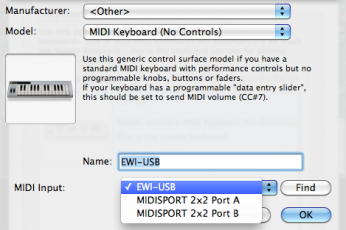
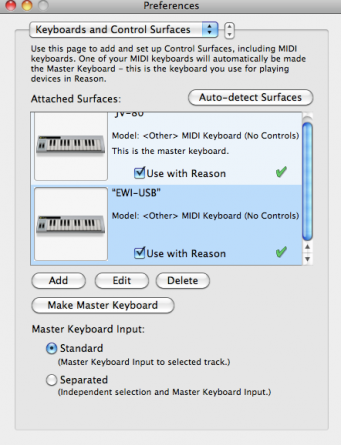
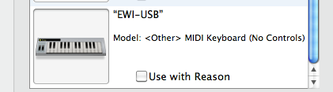
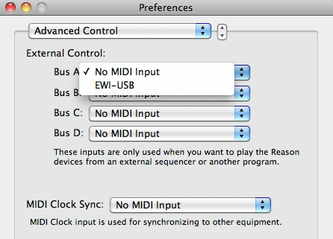
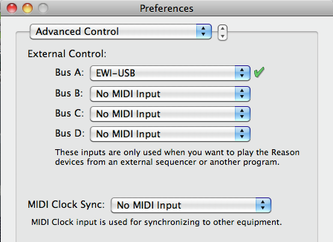

 RSS Feed
RSS Feed