|
First of all, the kind of gig you are doing is going to influence your organization but this tutorial is for those of us who are playing in a band that plays tunes, not DJing or doing extended one man band type sets. (If you are playing in this style, let us know how you organize your sounds in the comments!). I’d like to describe the set up that has worked well for me, and maybe it will work for you. I have two kinds of patches – the first is where I have programmed a patch, layer or split for use in a particular song. These tend to be very specific - I've programmed a part from the recording and I am always going to play that same part. The second is what I call ‘floater’ patches - these are sounds I can select and drop into a tune on the fly. Maybe there is no specific ‘EWI part’ that we’ve put in the arrangement, but I want to improvise an EWI part. I’ll just select the patch and start playing. The former tend be very specific and the latter more general use. The song patches are saved in combinators with the same name as the song. This way, when the song comes around, I just click the song name and I am good to go. I don’t have to think, “Ok, for ‘Tik Tok’ load ‘analog-saw1’.” I just look for the “Tik Tok” combinator and go. The floaters are saved in combinators with descriptive names – ‘flute,’ ‘B flat power brass,’ etc. All combinators I am going to use for that band or night go in the same folder. For example, I have a folder called “Avenue Sounds” where all my gig sounds for that band are saved. Now, we need to create a new Reason song and set up our rack. The idea is, at the beginning of the night, you open up this Reason song, and don’t have to touch it for the rest of the night. Our folder structure will now pay off. Here are two ways to organize your rack, the ‘multi combinator’ approach, or the ‘one combinator’ approach. Multi combinator approach Create a rack with one combinator for each sound you want to use. Switch between sounds by selecting the track with the combinator you want. The advantage is you can set levels in a mixer for each combinator, and you can see each sound in the track view. If the sound is specific to a song - name the combinator with the name of the song. If you have a standard set list, you can arrange the sounds in the track view from top to bottom in order of how you will use them. One combinator approach Create a rack with one combinator only and select your patches with the up or down arrows or menu controls on the combinator face. You can also click and hold on the patch name to bring up a list of all the patches in the folder you are in, and since we have all our patches for the gig in one folder, it should be pretty easy to find the sounds you want. I use the multi combinator approach because I have yet to run into CPU or memory problems on my 2008 MacBook, even with 30 or so patches loaded. The one combinator approach is more CPU friendly, but less convenient in my opinion, so you have to figure the trade-offs. Keep in mind there are no hard and fast rules, this is just good way to get started at the beginning of the evening. A lot of times I'll load up a few patches on a break. At the end of the night, I save my song so all my changes are there for the next gig. Next time I'll post a step by step tutorial about how to change patches in Reason 4 using your wind controller, no matter which setup you are using. Have your own setup you’d like to share? Let us know in the comments!
4 Comments
DUUUUUUDE! i really want that tik tok bass.........well i hope its the lead synth sound that sounds like an 8 bit BUT ANYWAY!........is there any chance you can send them? if you find it in your heart :( send it to [email protected]
Reply
david
6/16/2011 12:20:05 pm
If you are playing live why dont you rewire reason to ableton. It seems like a better or mabe just easier solution.
Reply
EWIChris
6/16/2011 12:34:40 pm
Hey David,
Reply
Jim "Shamus" Bryers
5/11/2012 01:36:20 pm
I have used Reason rewired to Live for performances. Mainly because set lists change. I use my foot controller (PMC-10) to select the patch I need which sends a note on to ch. 2 to arm/select the channel I need. Each combiner is on its own channel in Live. I prefer to not to have to touch the computer if at all possible during shows. I can program my foot controller for a particular set ahead of time and not have to worry about changing anything on the computer. My foot controller also controls FX with the real saxes as well as triggering samples on another computer. Plus, with using Live, I can play other VSTi's from my collection.
Reply
Leave a Reply. |
Reason ReFills
Rotator Volume 1 and Rotator Volume 2 Released!
Categories
All
Archives
March 2021
|
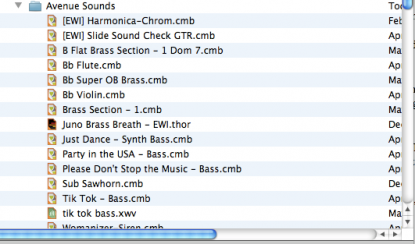
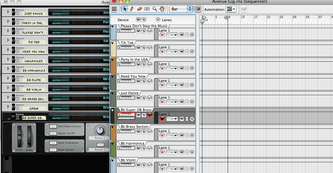
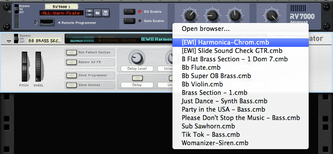
 RSS Feed
RSS Feed